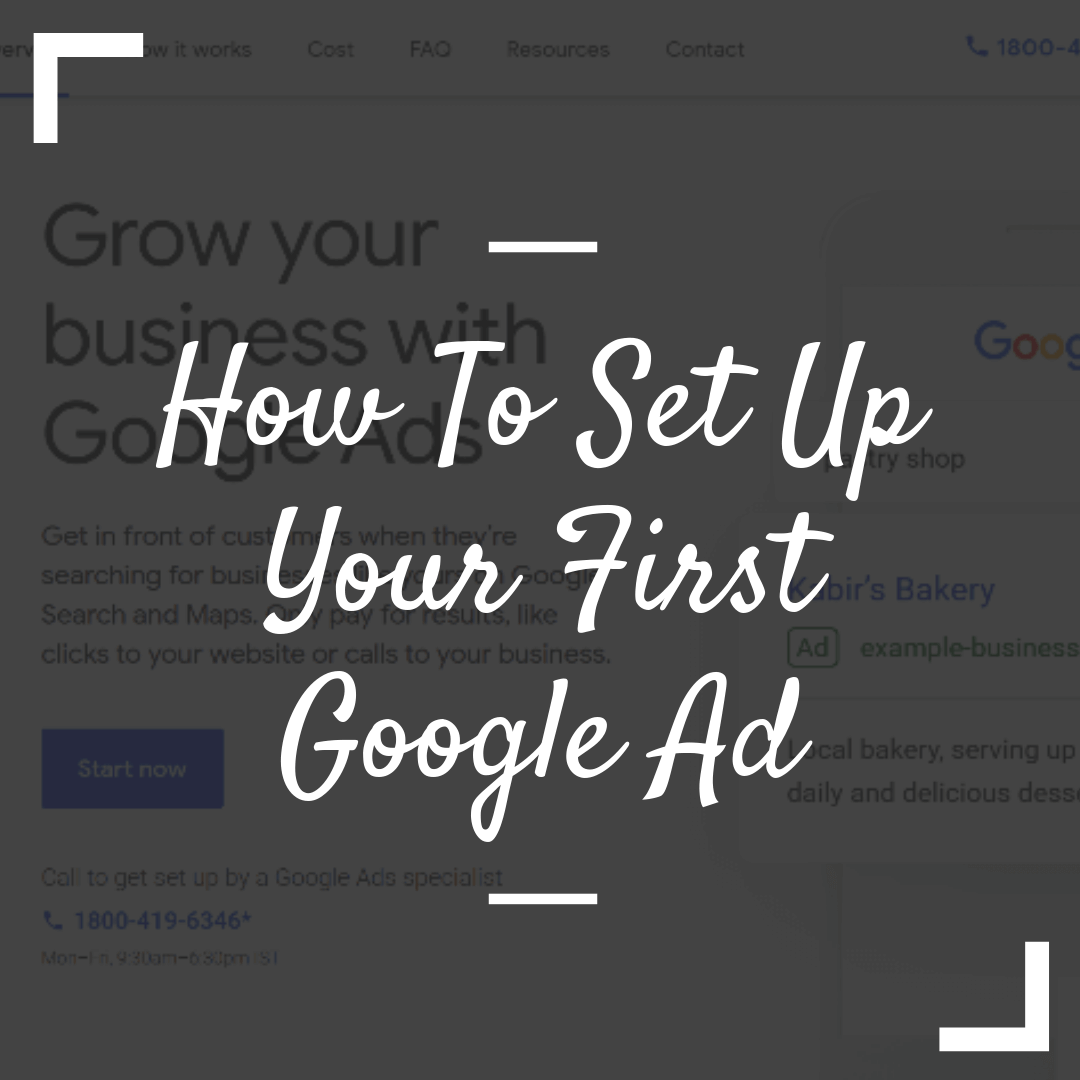
How To Set Up Your First Google Ad
Google Ads (earlier called Adwords) is Google’s advertising system in which marketers bid on certain keywords so that their clickable ads come first on Google search page results. This blog is all about how to set your first Google ad account, Google campaign and your first Google text ad.
A step by step guide for creating a Google Ad Account.
STEP 1
First you need to go on https://ads.google.com and click the START NOW button. Congratulations, you are now starting the process to make your first ever Google ad!
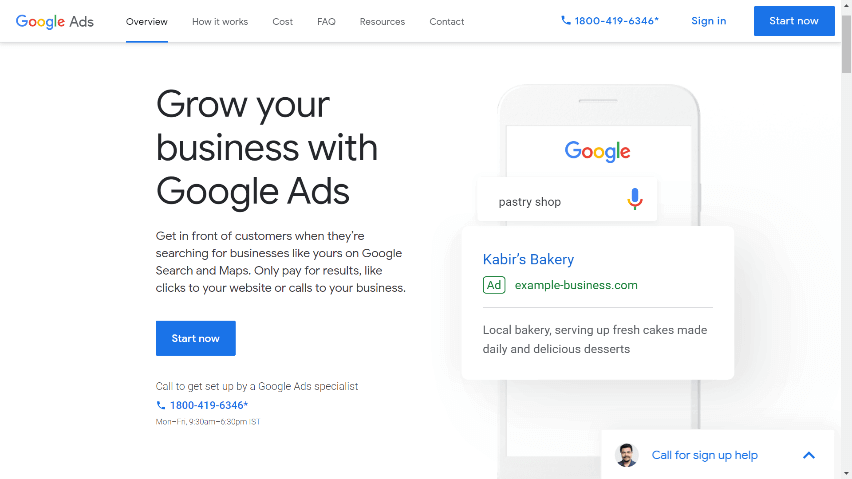
STEP 2
You can use your own Google account to sign-in, or if you want to make a different account then you can set up one.
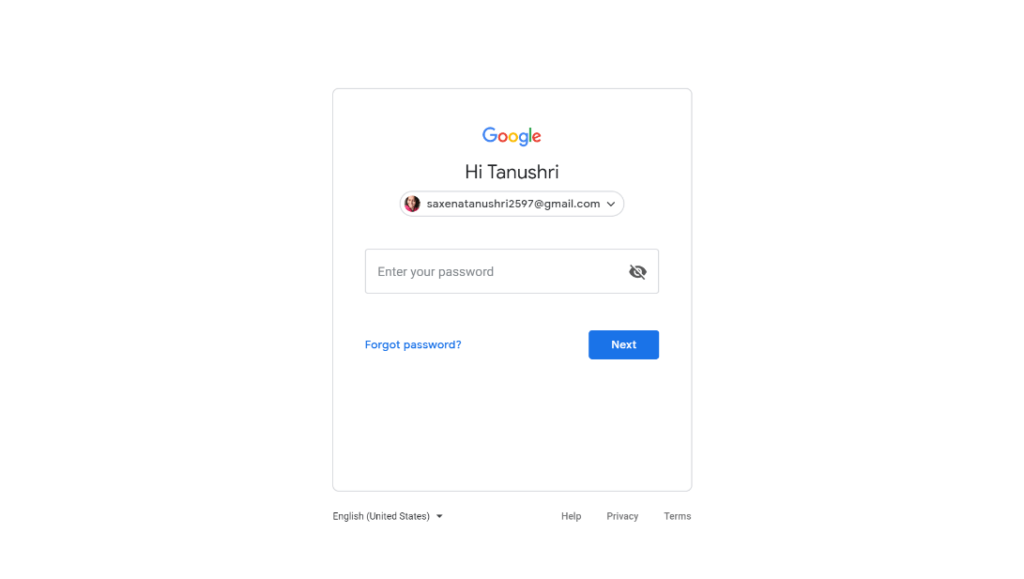
STEP 3
You will land to this page. You can skip the “goals of advertisement: because here we focus on creating a Google ad account (not the simpler “Google Ad Express” account which has limited features). So just click on Experienced with Google Ads?
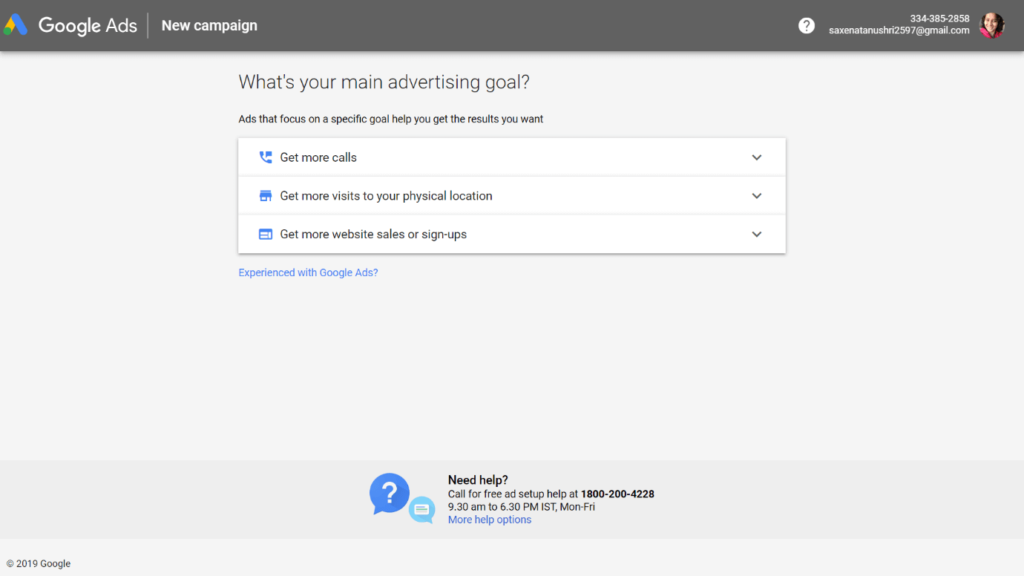
STEP 4
You can select any type of campaign you want. But here we are skipping that part as we will cover it later, so just click on Create an account without a campaign. Alternately, you can also create a dummy campaign and then pause it immediately after the account is created.
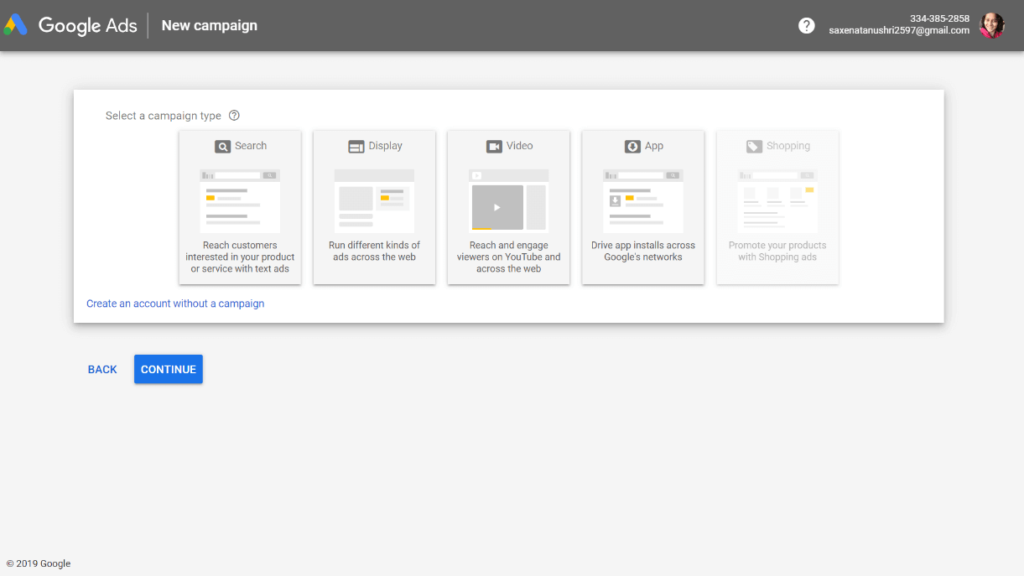
STEP 5
Now you have to fill up all the details about your billing country, time zone and currency. Everything here is by default in the context of your country. If you want to edit any of this, you can do it here.
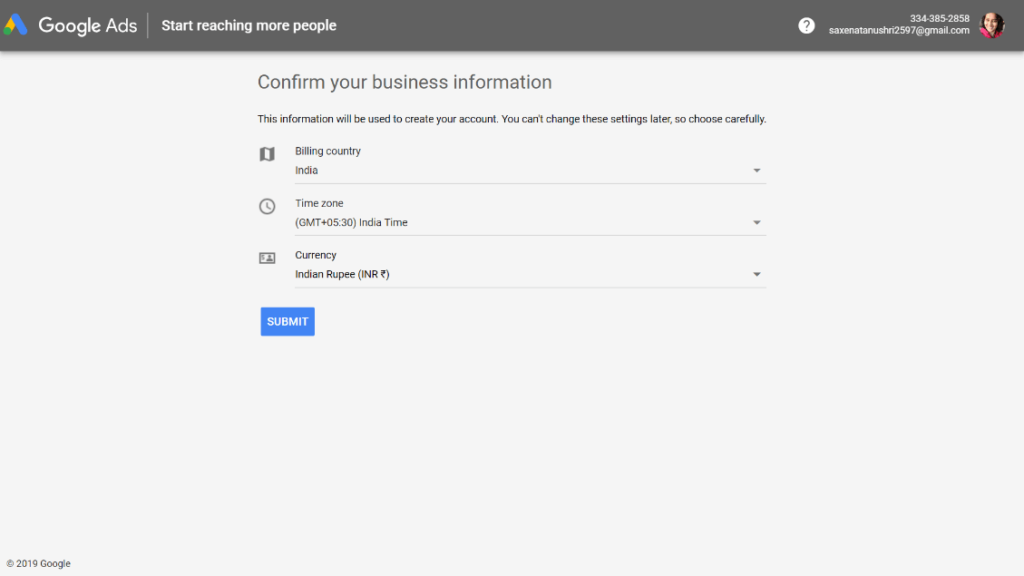
STEP 6
Congratulations! You are done here. Just click on Explore account and you will land on the dashboard of your new Google Ad Account.
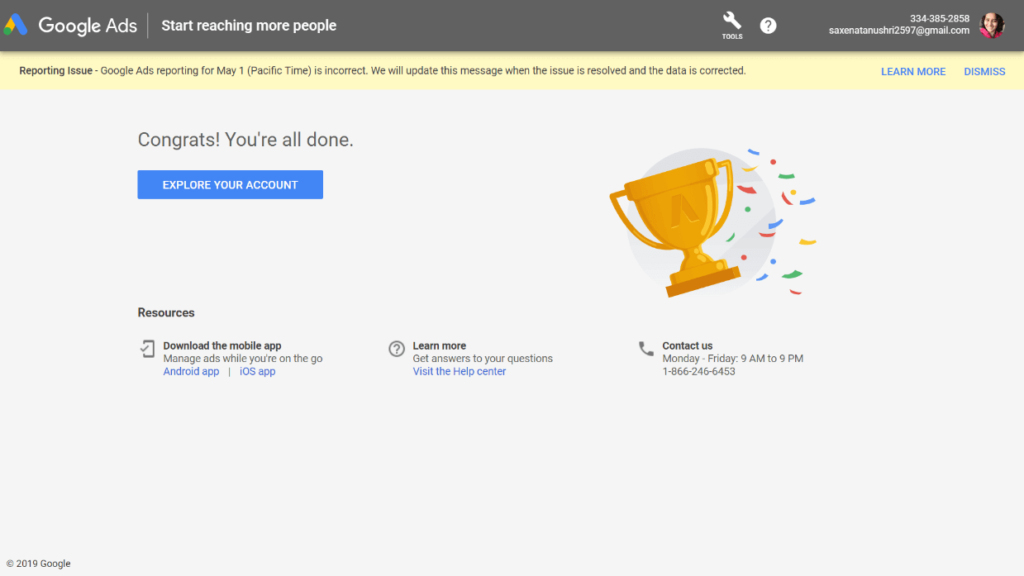
STEP 7
YOUR GOOGLE AD ACCOUNT DASHBOARD
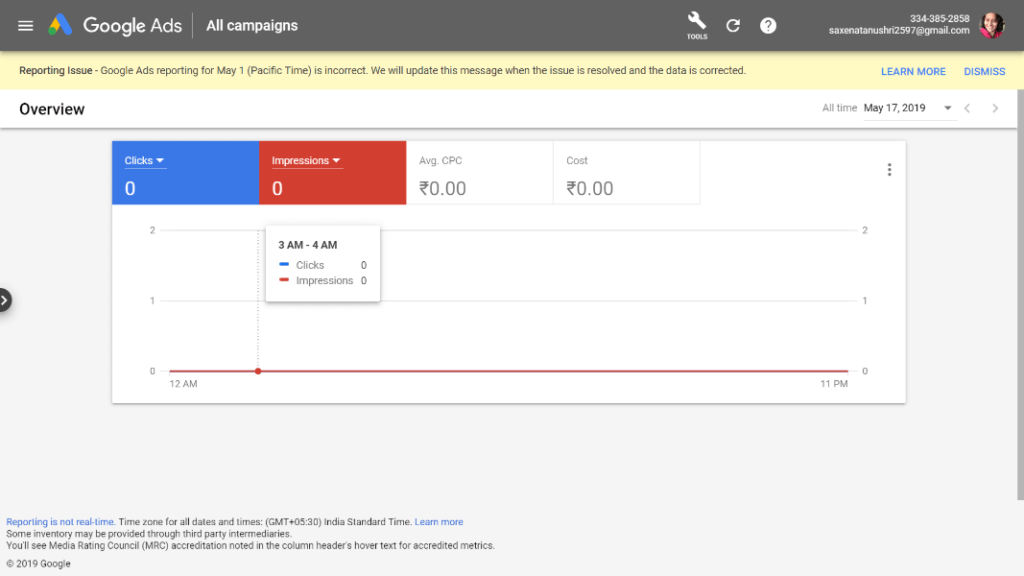
HOW TO CREATE YOUR FIRST GOOGLE AD CAMAPAIGN
Now that you have made your Google Ad account, your next step is to create your first Google Ad Campaign.
STEP 1
You can go to campaigns at the left corner and click the blue + button
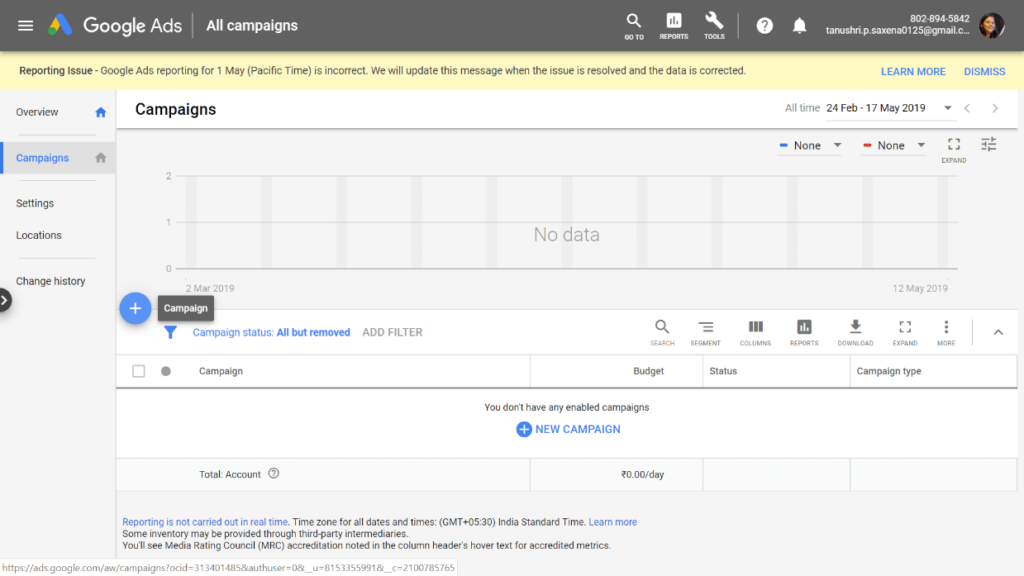
STEP 2
1) Google Ads wants to help you by asking certain specifications. You can now select a goal for your campaign. You can select from the following:
- Sales
- Leads
- Website Traffic
- Product and Brand Consideration
- Product and Brand Awareness
- App Promotion
- Without a goal’s guidance
Here I am selecting Sales because it is a common purpose for running Google Ads. You can select any of them which suits your purpose.
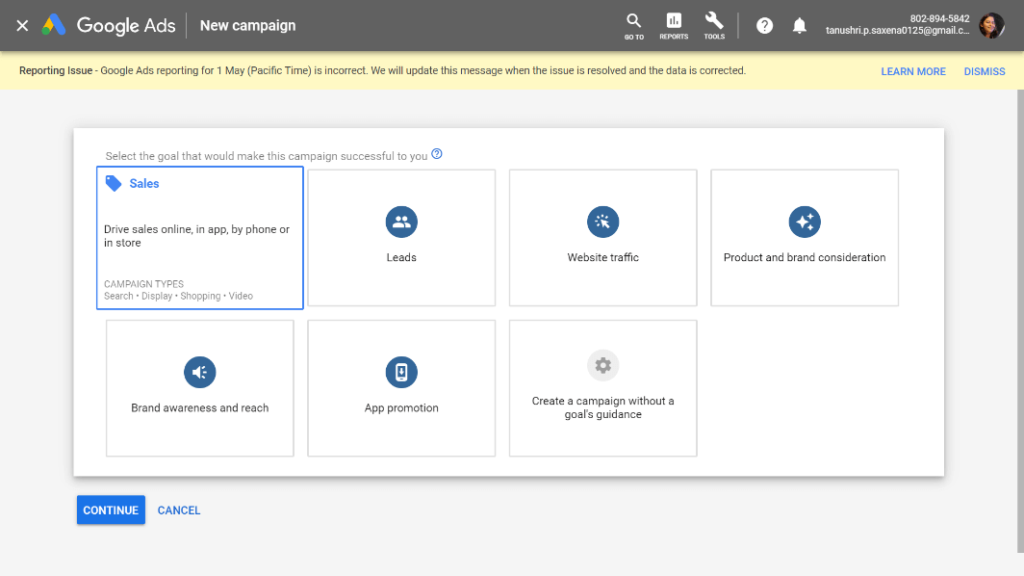
2) Now you have to select the Campaign type from the following
- Search
- Display
- Shopping
- Video
I want my campaign to be of Search type, where the user types in a relevant search query in Google and then my add shows up. So here I will select Search.
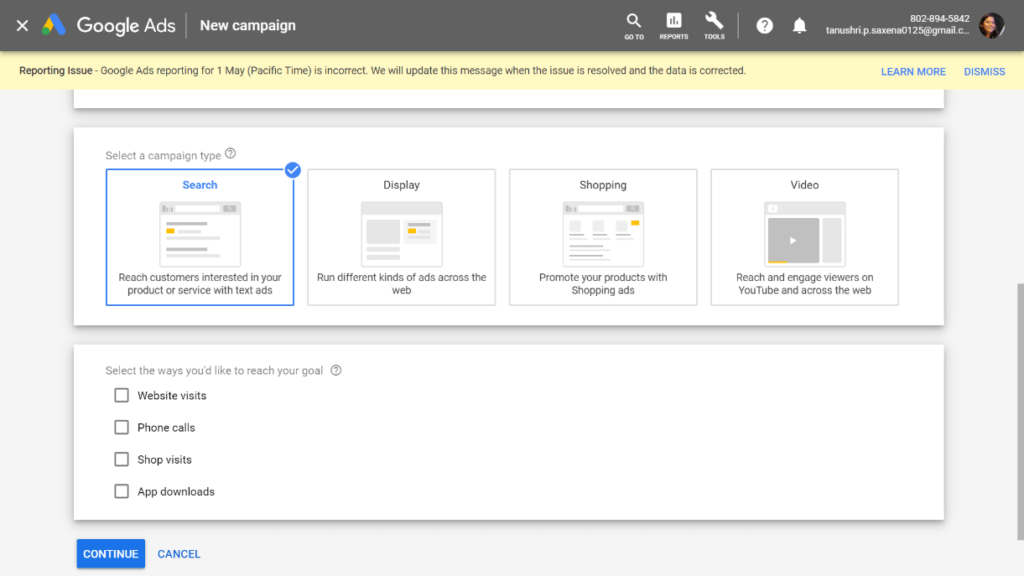
3) You can see the 4 options given to you for selecting a way to reach your goal.
- Website Visits
- Phone Calls
- Shop Visits
- App downloads
In this example, I will select Website visits. Phone Calls is a good option if your business runs mostly on phone calls – such as if you’re a service provider. Shop visits and App downloads are, of course, relevant if you have a physical shop or if you have a mobile app for which you want more downloads.
STEP 3
1) Give a name to your campaign. The name is not shown to anyone else, but it is for your own use. Keep it relevant to your business and its purpose. Here I have named my campaign as Digital Marketing Services.
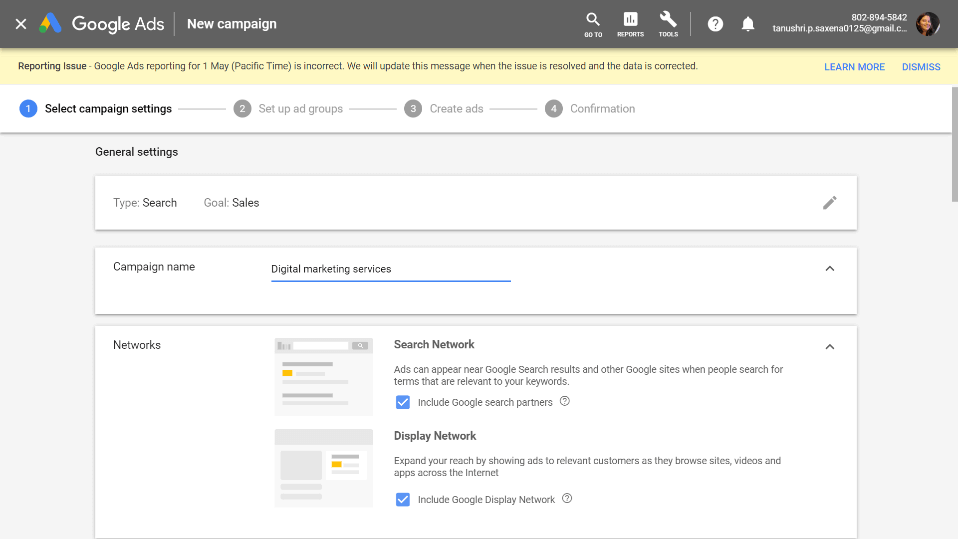
2) Enter your location.
You can be very specific here or leave it to the default state. It depends on your campaign type and your target audience. In Search ads, it is recommended to not narrow down your target audience too much unless you have a specific niche to target to.
3) Language You can select language apart from the default language, which is English.
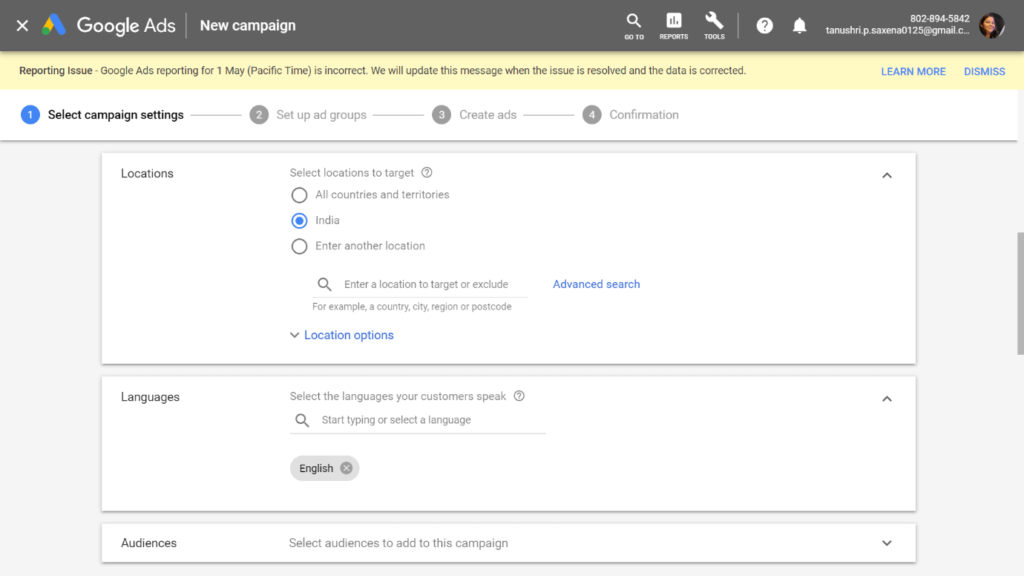
4) You can add extensions for Site links, Callouts and Calls. They are not compulsory but are available and can help your ads’ performance.
STEP 4
Now it’s time to create your Ad Group. A single campaign can have multiple ad groups. For example, you could have a campaign for generating sales on an ecommerce site, whereas each ad group might target different types of audiences or product categories.
Here I am creating only one ad group as an example. My ad group is for “social media marketing services”. This is that product or service you want to sell.
You can take the help of keyword planner tool to suggest the best ideas for the ‘keywords’ for your product or service. (Keywords are what the user will type into Google search for your ad to appear.) Google Ads also provides you many ideas relevant to your business. Select the best ideas for your ad and save and continue.
There are four types of keywords which you can learn in detail about on this link.
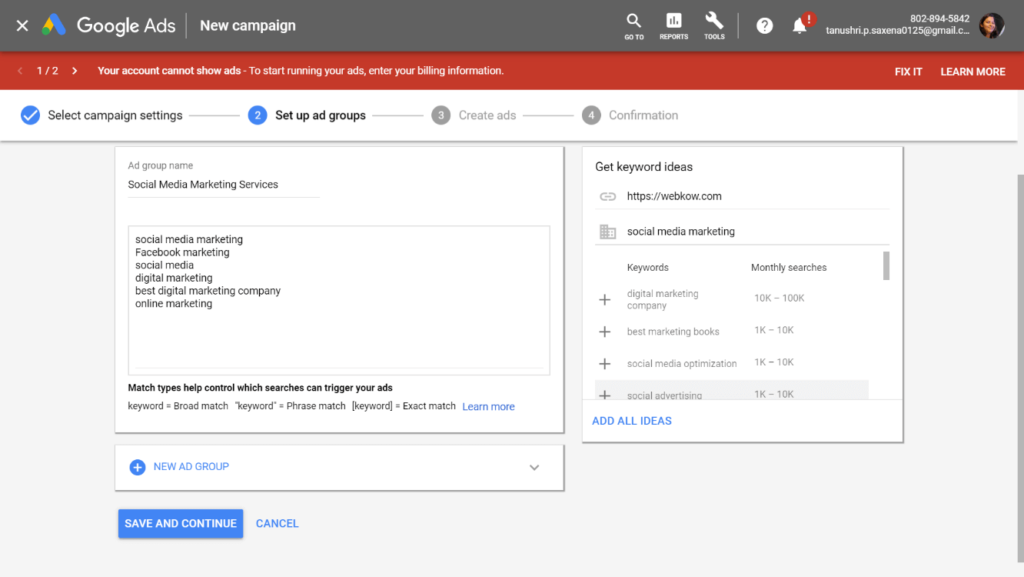
STEP 5
Now is the time to create your first ever text Ad.
1) First enter the final URL of the webpage you want your visitors to visit when they click your Ad.
2) Write Headline 1 and Headline 2 (maximum 30 characters) and an optional Headline 3, and a mini-description (maximum 90 characters) which will be displayed like this:
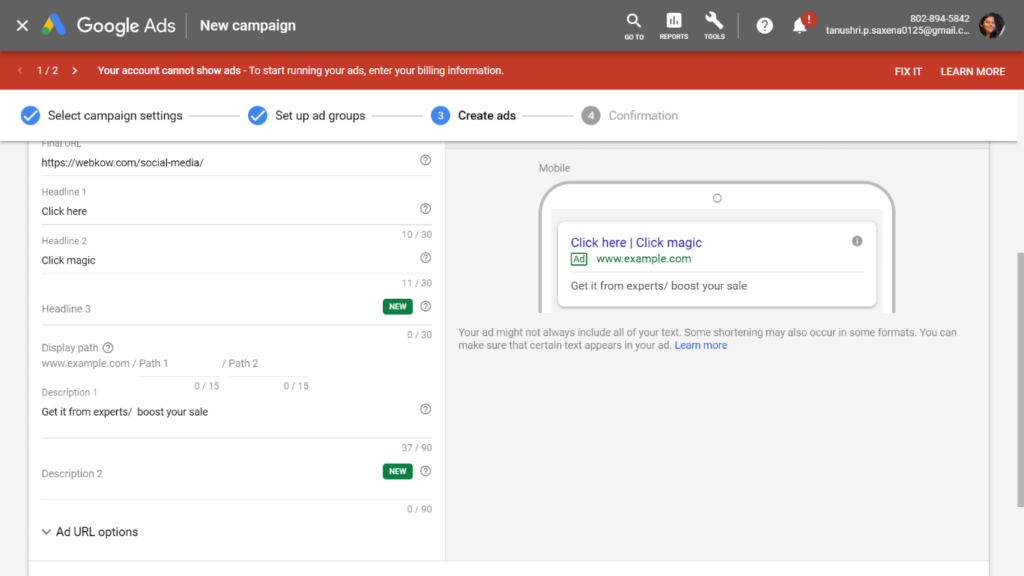
Click on save and continue button and hey, congratulations! You created your first Ad Campaign on Google Ads.
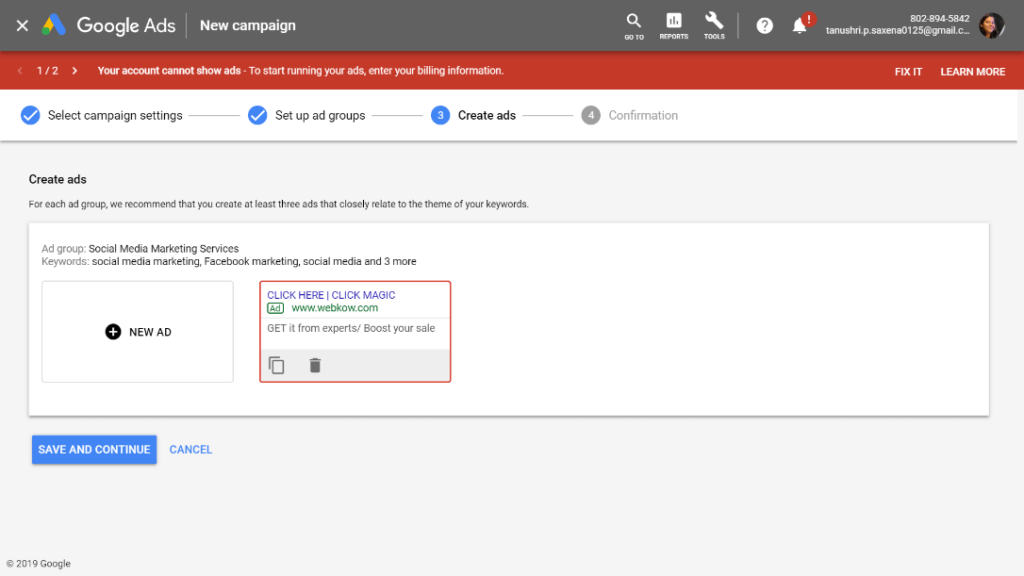
Google also came up with the new ‘responsive search ads’ which you can read about by clicking here.
If you faced any doubts, feel free to reach out to us.
About the Author:
Tanushri Saxena is pursuing her MBA from GLS, Ahmedabad. Currently, she is interning as a content writer at WebKow. She enjoys an occasional cup of coffee.
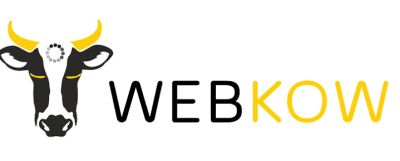
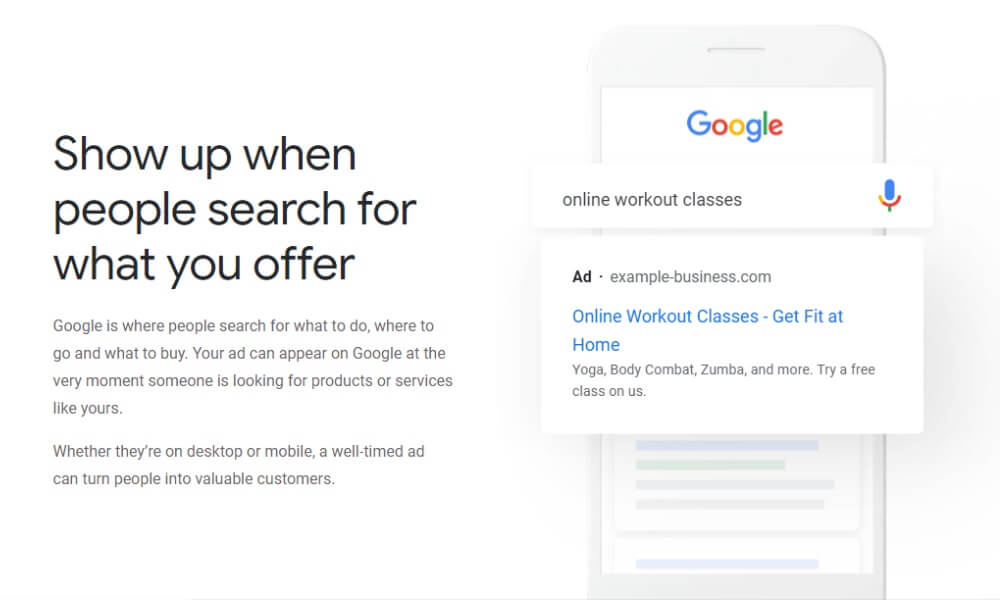
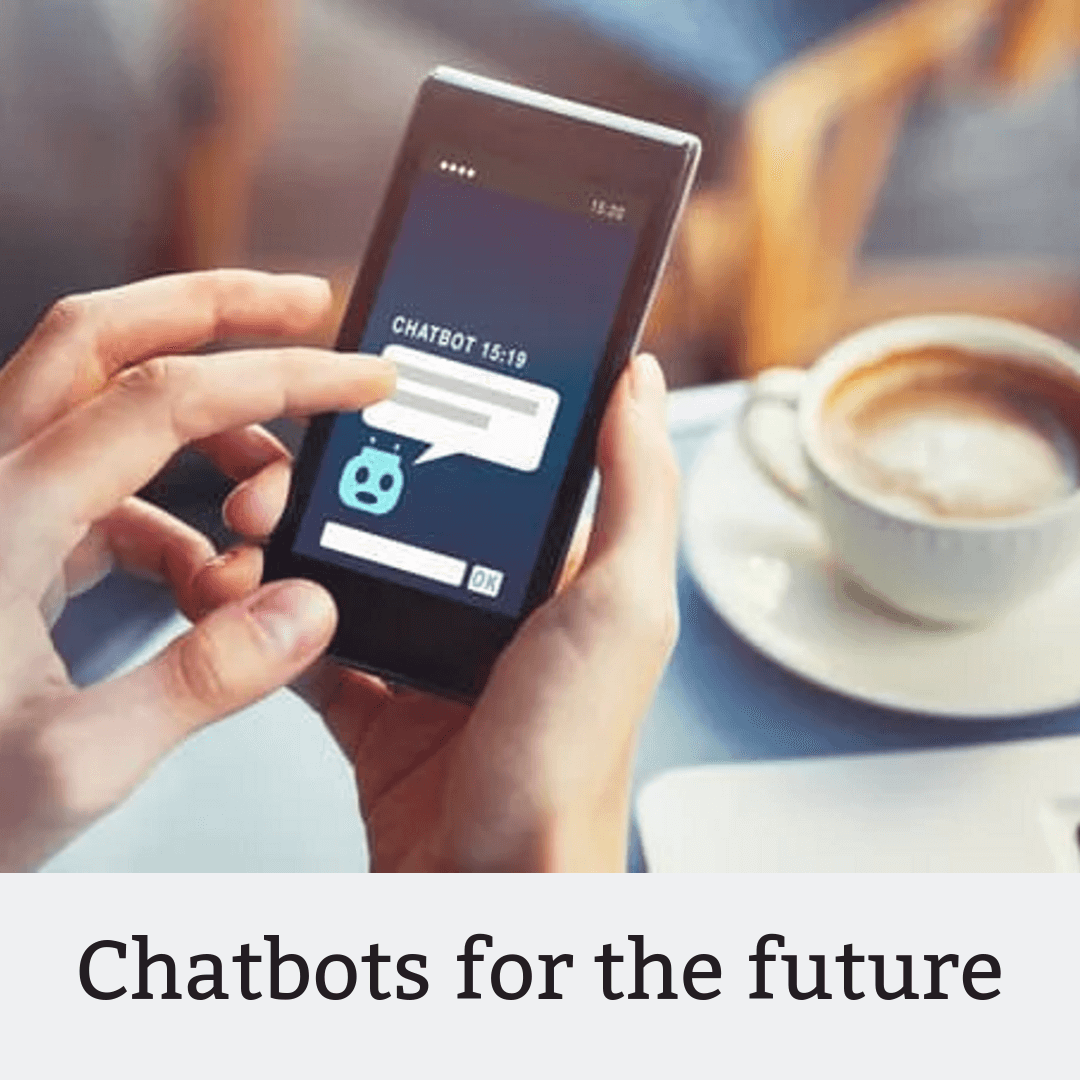
Leave a Reply
You must be logged in to post a comment.